AddressPress is our WordPress plugin that helps you store your customers’ addresses. AddressPress gives you wide options for compatibility with the famous Woocommerce plugin.
In this article, we want to guide you on how to set the general setting of the Addresspress plugin.
How can I see General settings?
To see the general settings option You should install and activate the plugin first. (if you do not activate or install please click here to learn how AddressPress should be installed)
after activating the plugin, in the admin sidebar of the WordPress dashboard, you will see “AddressPress”:
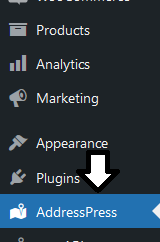
After clicking on “AddressPress” you’ll see the plugin’s settings:
the first tab is “General settings” and now you can set custom settings.
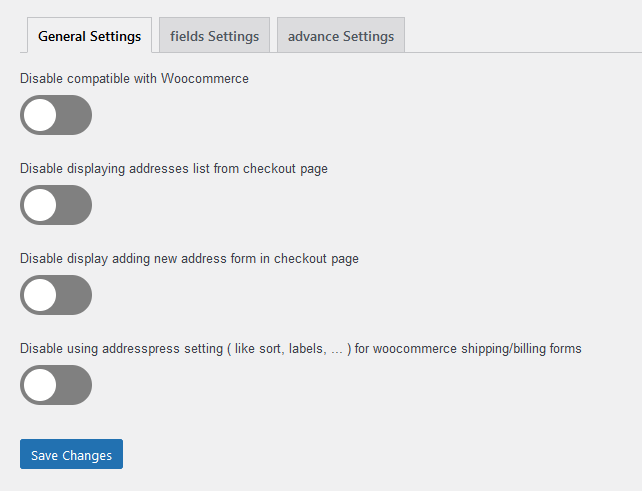
1. Disable compatibility with Woocommerce
This item is an option for the whole compatibility with Woocommerce. if disable mode is on, all other options are ignored.
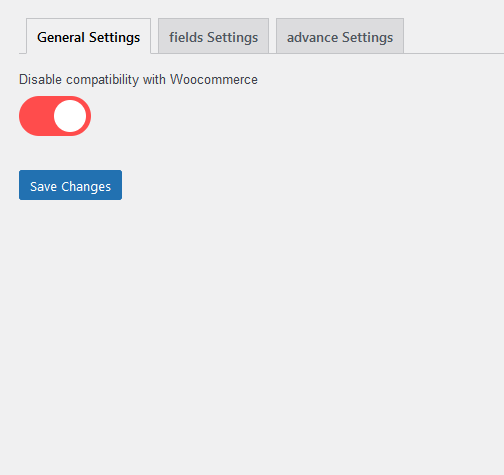
In addition to the above, this option affects “country” and “state” inputs.
2. Disable displaying addresses list from checkout page
this option is for the ability to display the addresses list on the checkout page. This option displays a button on the checkout page that if a customer clicks on, addresses of that customer will appear. therefore you can disable displaying and use shortcode if you need to!
if disable mode is on, this button will be removed.
3. Disable displaying adding new address form in checkout page
this option is for the ability to display the “add new address” button on the checkout page. This option displays a button on the checkout page that if a customer clicks on, they can store new addresses for their own.
if disable mode is on, this button will be removed.
4. Disable using addresspress setting ( like sort, labels, … ) for woocommerce shipping/billing formsDisable using addresspress setting ( like sort, labels, … ) for woocommerce shipping/billing forms
in AddressPress plugin, you can customize the label, CSS class, placeholder, and also the existence of each input like title, address1, address2. country, state, city, zip code, phone number, Email, etc.
By default all settings that you set on the tab “fields setting” affect on shipping and billing form of Woocommerce. if you don’t want this you can turn on disable mode for this option
Good luck
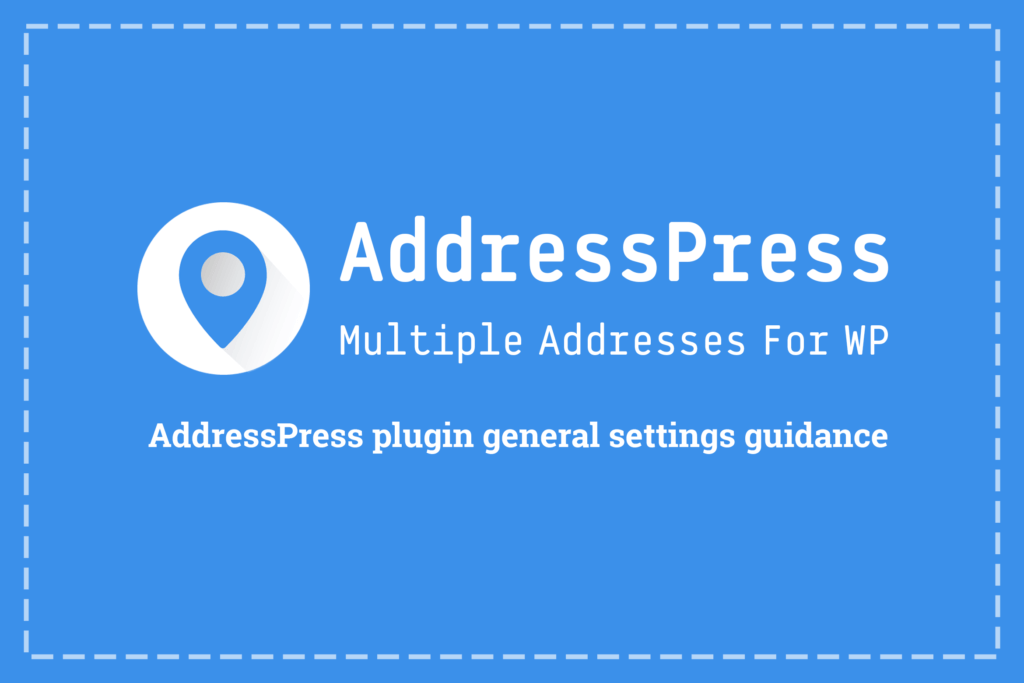
Pingback: AddressPress plugin fields settings guidance - 52HzPro